Point-and-Draw Devices:
Interaction with computers was initially restricted mainly to
text mode. However, it was soon realised that interacting with computers in
text mode is cumbersome and time consuming. Hence, a new type of user
interface, called Graphical User Interface
(GUI), was devised for interacting with computers.
A GUI provides a screen with graphic icons or menus and
allows a user to make rapid selections from them to give instructions to a
computer. For efficient utilization, GUI requires an input device that can be
used to rapidly point to and select a graphic icon or menu item from the
multiple options displayed on the screen.
The keyboard, though usable, was found to be inconvenient and
unsuitable for this requirement. Hence, research efforts to find a suitable
input device to meet this requirement gave birth to several input devices like
mouse, trackball, joystick, light pen, and touch screen. Later it was realized
that many of these device, like mouse and a light pen, could also be used very
effectively to create graphic elements on the screen such as a lines, curves
and freehand shapes. With this new ability, these devices came to be known
as point-and-draw devices.
Mouse:
Mouse is the most popular point and draw device. It is a must
have input device on modern personal computers and workstations because they
support GUI as their primary user interface.
A mouse is a small handheld device that fits in a user's palm
comfortably. It rolls on a small bearing and has one or more buttons on the
top. When a mouse that is connected to a user terminal is rolled on a flat
surface, a graphics cursor moves on the terminal screen in the direction of the
mouse’s movement.
Since all movements of the mouse are reproduced by the
graphics cursor on the screen, you can move the graphics cursor at a menu item
or an icon by moving the mouse.
The graphics cursor is displayed as a variety of symbols such
as an arrow, a wrist with a pointing finger, etc. Depending on the application,
the text and graphics cursor may be displayed on the screen at the same time.
The graphics cursor, irrespective of its size and shape, has
a pixel size point that is considered the point of reference to decide where the cursor is positioned on
the screen. This point is called hotspot of the graphics cursor. When
the hotspot is positioned at a menu item or an icon, the graphics cursor is
said to point to that menu item or icon. With a click of the mouse button, the
system can then be notified of this choice.
The roller ball based mouse
is now being replaced with optical
sensor based mouse. The optical sensor mouse has a light source with the sensor arranged in such a fashion that the
light coming from the source is detected by the sensor after reflection from
the surface. The onboard electronics on the mouse uses the reflection
differences to calculate the direction and speed of movement and notifies the
computer system.
The optical sensor mouse is more sensitive, easier, and smoother to use. Another
innovation in mouse is to have user programmable
buttons on the sides and the middle button on top is replaced with a wheel
that can be rotated as scroll to scroll the screen display and can also be pressed
as a button.
Trackball:
A trackball is a pointing device similar to a roller ball mouse.
It has the roller ball also placed on the top along with the buttons. To
move the graphics cursor on the screen, the ball is rolled with hand. As the
whole device need not be moved for moving the graphics cursor, a trackball
requires less space than a mouse for
operation and is often attached to or built into the keyboard.
Trackballs built into the keyboard are commonly used in
laptop, as it is practical for laptop users in a small space. As the ball is
fixed on the top, some people think of a trackball as an upside-down mouse.
Trackball comes in various shapes and forms with the same
functionality. Three commonly used ships are a ball, a button, and a square.
To move the graphics cursor at a desired position on the terminal screen, the
ball is rolled with hand, the button is pushed with finger, or a finger is
simply moved on the square platform.
Trackball is a device of choice in CAD/CAM (Computer Aided Design/ Computer Aided Manufacturing)
areas. In designing, trackball is preferred because hand movement is mostly
sufficient to move the graphical cursor and does not require any movement of
equipment. This makes it easier for designers to work on large drawings and is
more suitable to their style of working.
Trackball is also often used with several equipment having
embedded computers. For example, an ultrasound machine usually has a trackball
that a sinologist can use to move the cursor to mark point of references on the
image being viewed on the screen.
Joystick:
A joystick is a pointing device that works on the same
principle as a trackball. To make
the movement of the spherical ball easier, it is placed in a socket with a
stick mounted on it.
A user moves the spherical ball by the attached stick with
his or her hand. The stick can be moved forward or backward, left or right, to
move and position the graphics cursor at the desired position.
Potentiometers are used to sense the movements. On
most joysticks, a button on the top is provided to select the option currently
pointed to by the cursor. The button is clicked to make this selection. Typical
uses of a joystick include video games, flight simulators, training simulator,
and remote control of industrial robots.
Electronic Pen:
It is a pen based point-and-draw
device. A user holds the pain in his or her hand and points with it
directly on the screen to select from the displayed menu items or icons. User
can also draw graphics directly on the screen with it.
Another type of electronic pen comes with a special pad. The pen is used on the pad
as an ink pen would be used on paper. Movement of electronic pen causes the
graphical cursor on screen to move. Applying pressure on the tip causes
same action as left button click and
keeping the tip pressed for a short duration causes same action as right button click of a mouse. Some
electronic pens have a button on the side that is pressed to cause same action
as right button click of a mouse.
Touch Screen:
Touch screen is the most simple, intuitive, and easiest to
use of all input devices. A touchscreen enables a user to choose from available
options by simply touching the
desired icon or a menu item displayed on a computer screen with his or her
finger.
Touch screens are often used in information kiosks. An
information kiosk is an unattended
system located at a public place that stores information of public interest and
allows common people to access stored information as per their requirement.
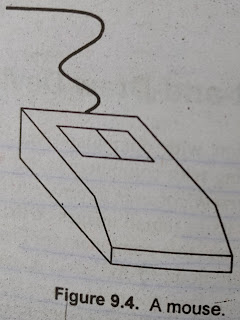

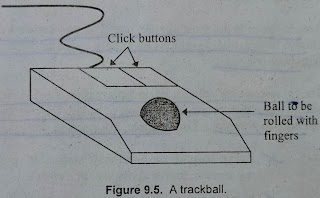
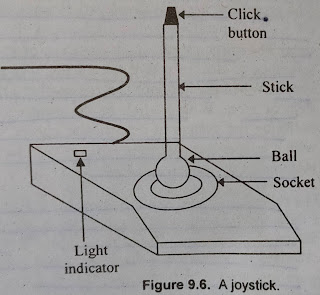


No comments:
Post a Comment